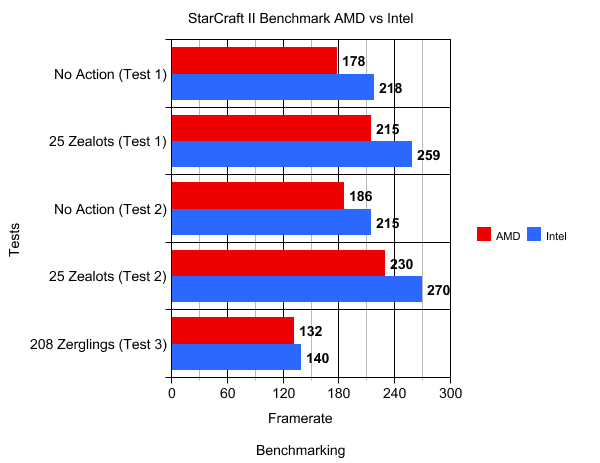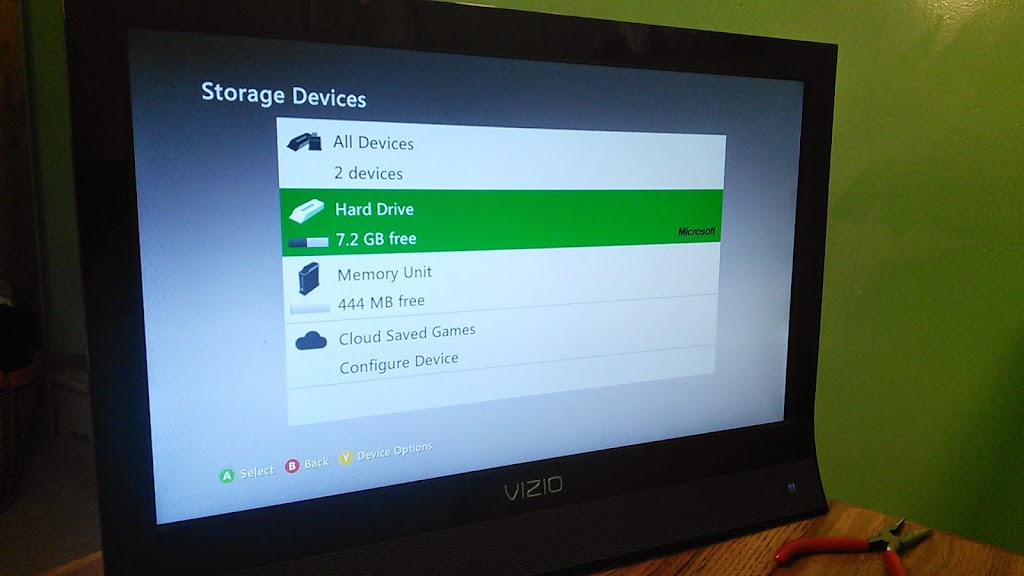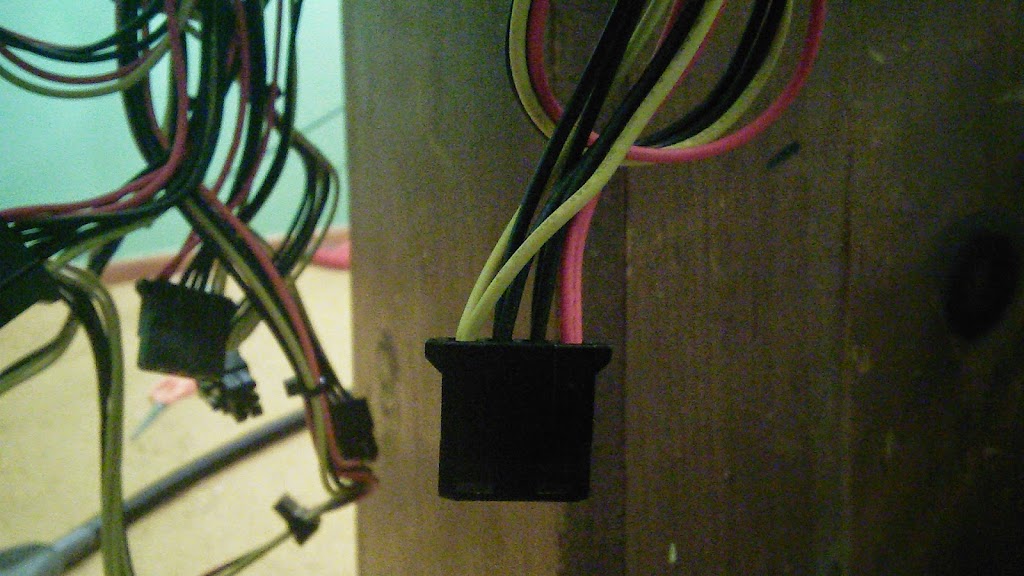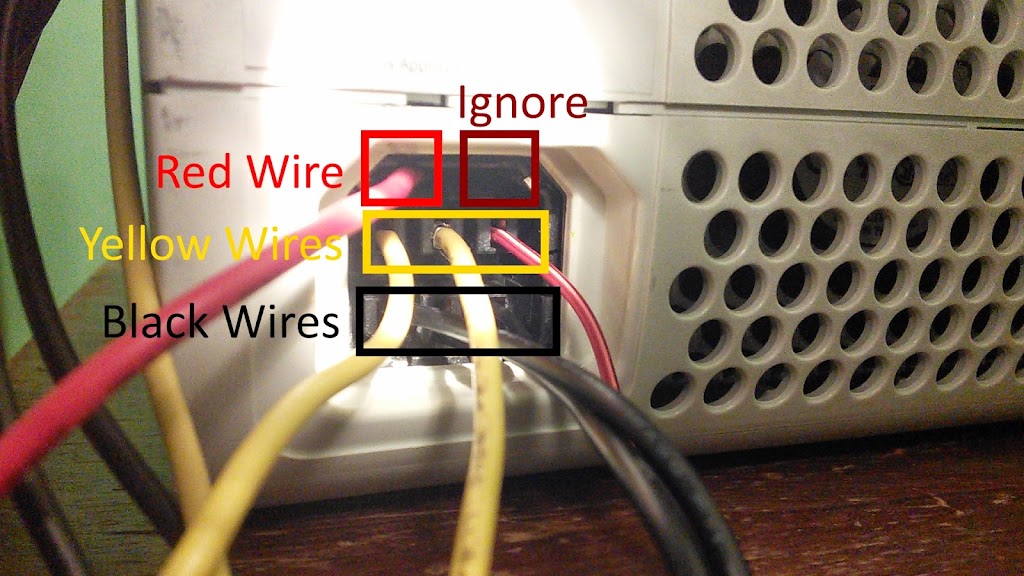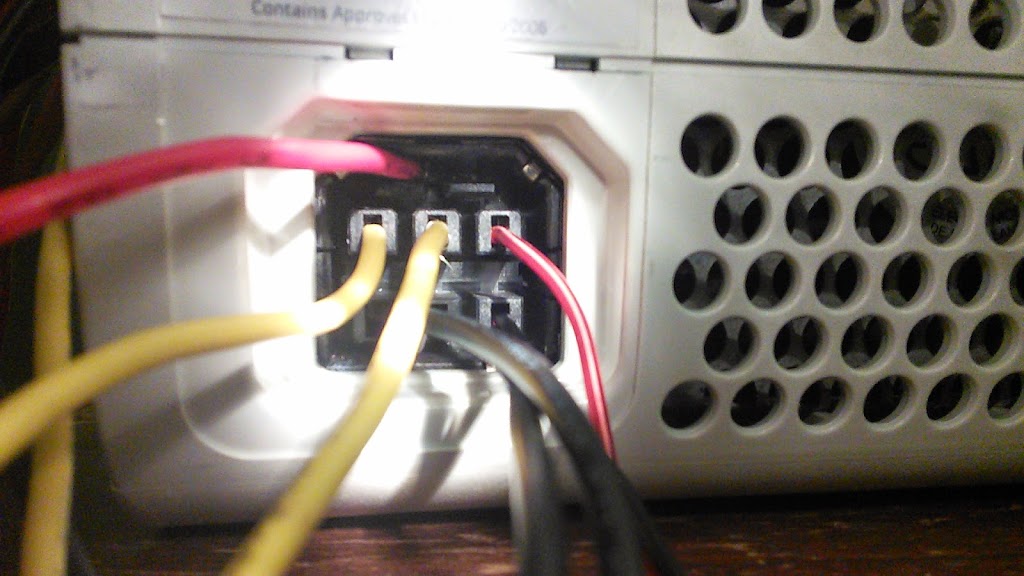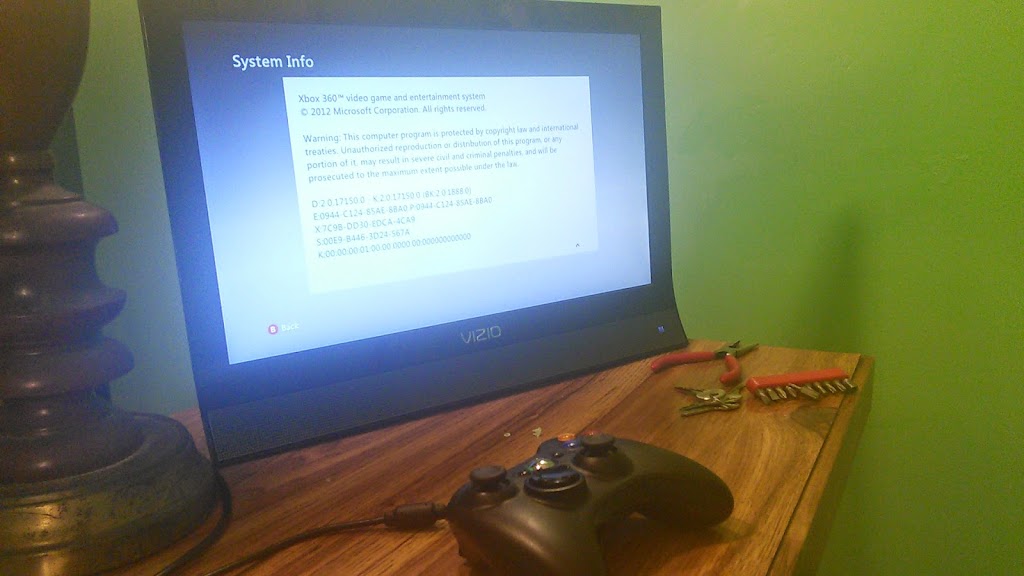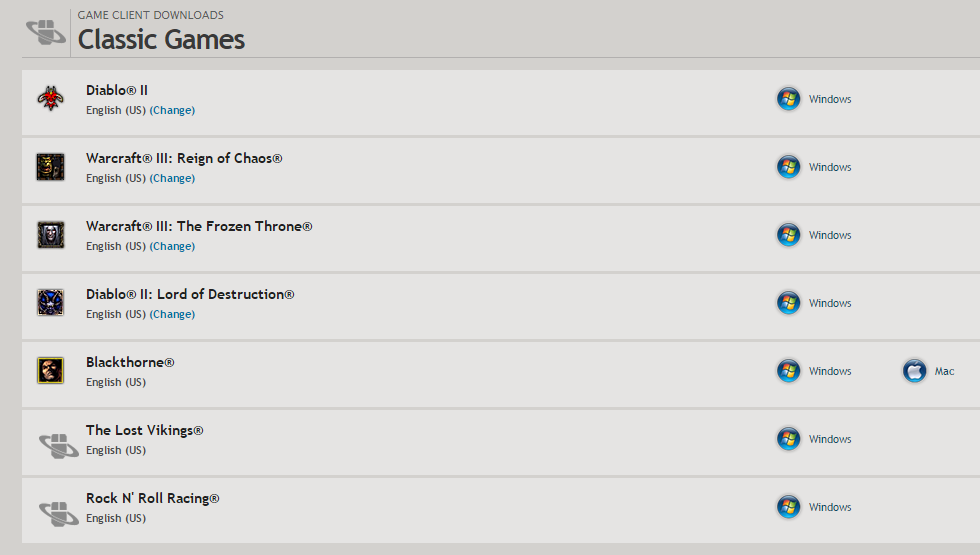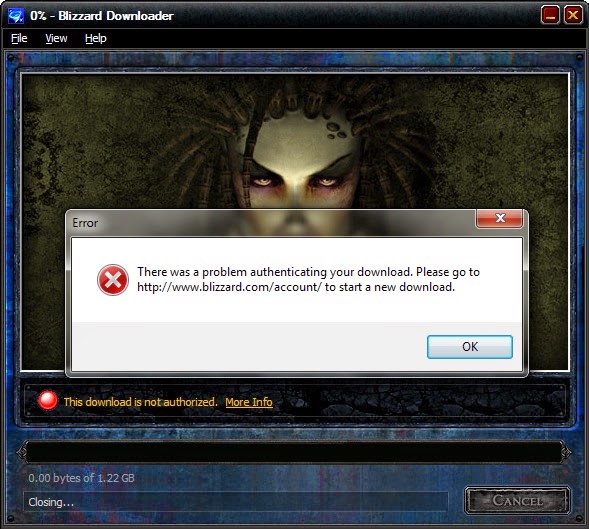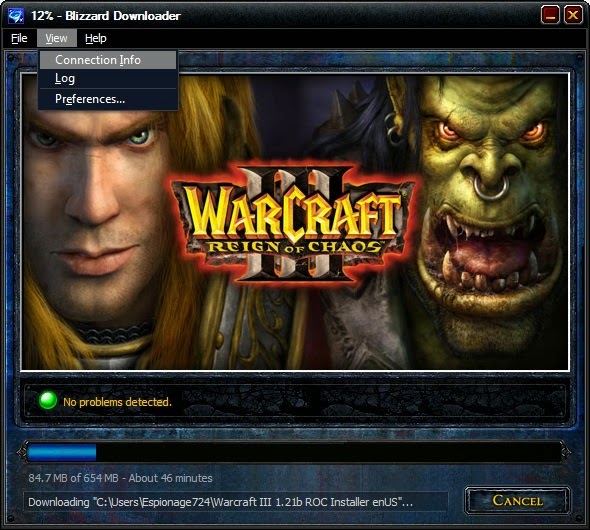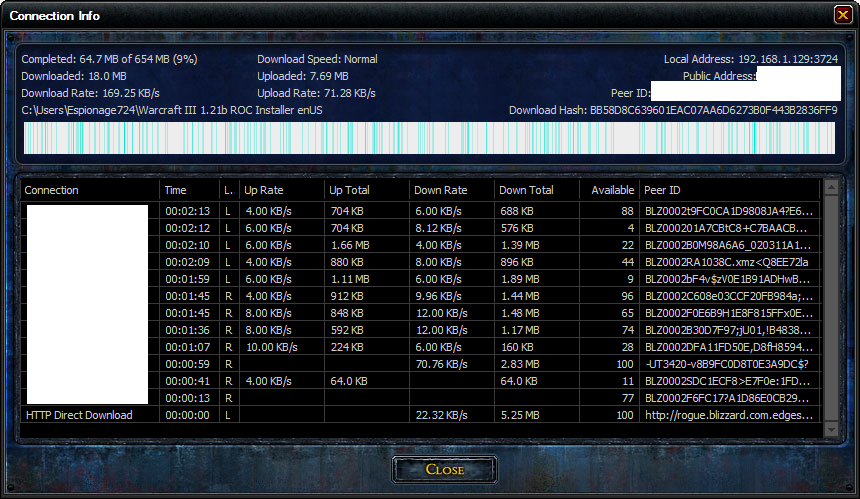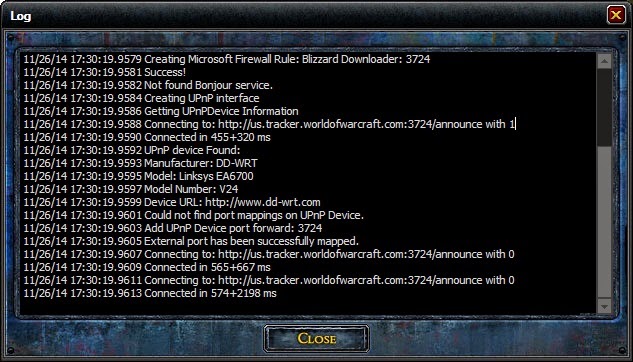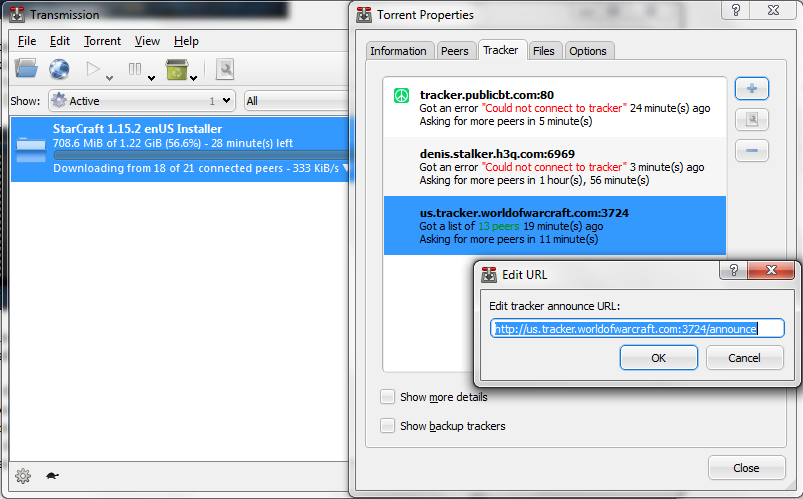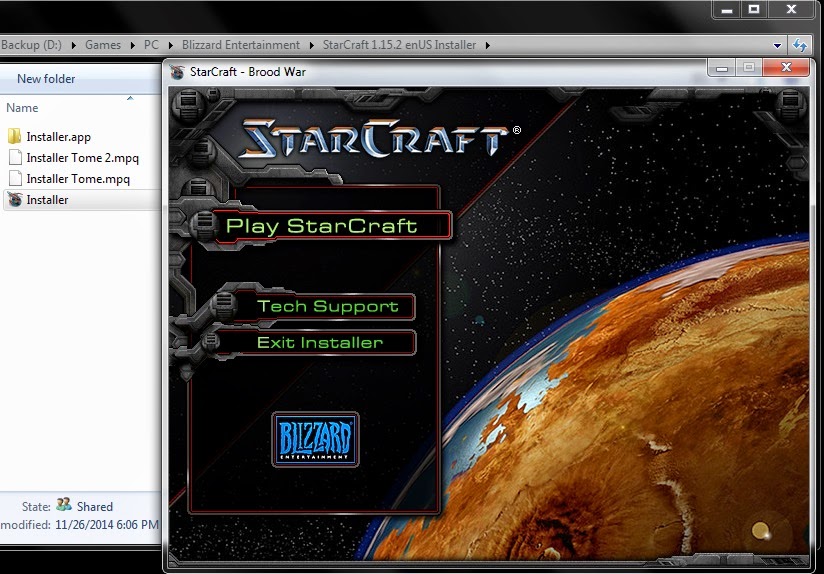There’s been quite a bit of fuss in the past about Intel’s C++ compiler and how it unfairly performs worse on non-Intel hardware, and it’s been proven in quite a few scenarios. The most popular discussion area about this is Agner`s CPU blog.
So out of curiosity, I decided to check if StarCraft II was affected by this. I installed VMware Player, installed a copy of Windows 8 (64-bit; didn’t have a 32-bit image lying around), did some minor tweaking, figured out how to CPU spoof (pro-tip: you need Virtualization enabled under host BIOS), and installed StarCraft II. Specific hardware and software testing conditions can be found at the bottom of this post.
I did three different tests. The first test was me first observing the framerate when looking right at the main base without moving the camera, and just selecting the nearest mineral node. The first test also included me creating 25 Zealots and moving them into a corner. StarCraft II had an unfinished update during this process, and I also had all my normal background applications opened on the host operating system.
The second test was the same, but StarCraft II was fully updated, and all background applications on the host operating system were closed.
The third test was me observing 208 Zerglings in a corner, with all background applications closed.
I chose those methods of testing because I wanted a simple test that was both consistent and reproducible without too much room for variance.
The framerates did vary a good bit between processors. The framerates reported on the graph is the average framerate. These are particularly interesting results, considering the Intel processor I was spoofing was actually worse than the FX-8350.
Now for the specifics. Here is the hardware and software present on the host operating system:
Graphics: MSI R7850 Twin Frozr 2GD5/OC (1120MHz Core, 1200MHz Memory, Xtreme-G 14.12 Omega drivers)
Processor: AMD FX-8350 (8 cores @ 4.5GHz, no Turbo Core)
Power Supply: Rosewill Green Series RG630-S12 630W
Monitors: Acer S201HL (3x all at 1600×900@75Hz)
Operating System: Microsoft Windows 10 Pro Technical Preview Version 10.0.9926 (64-bit)
Memory: G.SKILL Sniper 8GB (2x4GB, F3-10666CL9D-8GBSR, default speed/timings)
Audio: ASUS Xonar DG (UniXonar drivers)
VMware: Player (7.0.0 build-2305329)
And the hardware and software present on the guest operating system:
Memory: 3GB
Processors: 4 cores
Graphics: VMware SVGA 3D (1GB VRAM, 8.14.1.51 driver version)
Display: 1024×768
Operating System: Microsoft Windows 8.1 Pro Version 6.3.9600 (64-bit)
CPU-Z Report for AMD CPU
CPU-Z Report for Spoofed Intel CPU
StarCraft II Specifics:
Version: 2.1.8.33553
Graphics: 1024×768, Low Texture Quality, Low Graphics Quality
Sound: 128 Sound Channels
Voice: Disabled Voice Chat
Map: $$$Fastest TvB$$$ v1.1 by truenoob
Test 1 Specifics:
– All background applications (Steam, Evolve, Plex Media Server, MSI Afterburner + RTSS, puush) were running on the host operating system.
– StarCraft II was playable, but had an incomplete update (was last updated in middle of December 2014).
– Test occurred during solo-play on the bottom-section of the map.
– Played as Protoss.
– First test involved selecting the nearest mineral node, centering the mouse cursor on it, and observing the frame rate. The camera was not moved at all.
– Second test involved creating 25 Zealots. I put all builders on the same mineral node, took one builder, moved straight-down from the Nexus, built 5 Pylons, and put 3 Gateways on the sides of the Pylons (6 altogether). Builder was placed in the middle of the buildings. I then created Zealots until I reached the population limit (50). All 25 Zealots were then moved to the bottom-left corner of the map until they spread out and filled the corner and the area like a triangle. Frame rate was observed for a few minutes.
Test 2 Specifics:
– All background applications on the host operating system were closed.
– StarCraft II was fully updated.
– Test was exactly the same as Test 1 after that (bottom of map, 25 Zealots).
Test 3 Specifics:
– Same as Test 2 initially (background applications closed on host, up-to-date SC2).
– Played as Zerg.
– Played on top-section of map.
– Had one geyser, 9 drones on mineral node, and 1 drone on vespene.
– 13 Overlords (all moved to top-right of map) for a population limit of 112.
– 4 Hatcheries each with their own Queen.
– Continued creating Zerglings from each Hatchery until population limit was reached.